Configuring HP ALM
HP Application Life Cycle Management (ALM) is a third party tool to manage test cases. You can configure connection details and integrate the test cases created in HP ALM with the Test Manager.
To configure HP ALM, follow these steps:
- Go to Application Menu > Miscellaneous > Settings > Miscellaneous > ALM Configuration.
- Click
 .
. - Enter appropriate values in the fields. Fields marked with a red asterisk are mandatory. Refer to the following table for field descriptions.
- Click
 to test the connection.
to test the connection. - Click
 .
.
The following page appears.
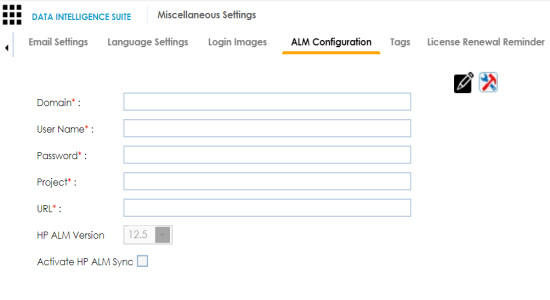
|
Field Name |
Description |
|---|---|
|
Domain |
Specifies the name of a domain created in the HP ALM. For example, Banking. |
|
User Name |
Specifies the user name to log on to ALM. For example, James99. |
|
Password |
Specifies the password to log on to ALM. For example, James@11. |
|
Project |
Species the name of a project created under the domain. For example, JAMES99_BANK. |
|
URL |
Specifies the URL of the ALM. For example, http://localhost:8181/qcbin/SiteAdmin.jsp |
|
HP ALM Version |
Specifies the HP ALM version which is being integrated with erwin DI Suite. For example, 12.2. |
|
Activate HP ALM Sync |
Specifies whether a sync between HP ALM and erwin DI Suite is activated. Select the check box to sync HP ALM with erwin DI Suite. |
If the connection is established then a success message is displayed.
The HP ALM is integrated with the Test Manager.
|
Copyright © 2020 erwin, Inc.
All rights reserved.
|
|